Install XWIKI
Hey everyone😀, today I want to share another interesting tool called XWiki. An amazing tool for enterprise level. For those who don't know about this tool, I recommended clicking this Wikipedia URL. So Let's see how to configure XWiki.
Step 1 Install JDK
- Check JAVA:- java -version
- Update the repositories:-sudo apt-get update
- Install OpenJDK:- sudo apt-get install openjdk-8-jdk
- Verify the version of the JDK:- java -version
Step 2 Set up the XWiki LTS APT repo
Log in as a sudo user, and then download and set up the XWiki LTS (Long Term Support) APT repo on your server instance (source:- internet):
cd
wget -q "https://maven.xwiki.org/public.gpg" -O- | sudo apt-key add -
sudo wget "https://maven.xwiki.org/lts/xwiki-lts.list" -P /etc/apt/sources.list.d/
sudo apt update
Note: If you want to try out the latest stable XWiki release (but NOT LTS), you can download the below XWiki APT repo instead (source:- internet):
Note: If you want to try out the latest stable XWiki release (but NOT LTS), you can download the below XWiki APT repo instead (source:- internet):
wget -q "https://maven.xwiki.org/public.gpg" -O- | sudo apt-key add -
sudo wget "https://maven.xwiki.org/stable/xwiki-stable.list" -P /etc/apt/sources.list.d/
sudo apt update
As a flexible wiki platform, XWiki officially provides various integration options. All we need a server (tomcat) and a database(MySQL)
apt search xwiki
If you want to use XWiki with the most common dependencies, you can install all required components in one command as follows:
If you want to use XWiki with the most common dependencies, you can install all required components in one command as follows:
sudo apt install xwiki-tomcat9-mysql -y
During the installation process, you will be asked to set up a new password for the MySQL root user several times. Just leave the password field blank and press Enter to skip this step for now. We will tackle this problem later while securing the installation of MySQL.
Having XWiki and all of the required dependencies installed, secure the installation of MySQL:
- Would you like to setup VALIDATE PASSWORD plugin? Y
- Please enter 0 = LOW, 1 = MEDIUM and 2 = STRONG: 2
- New password: a-strong-MySQL-root-password
- Re-enter new password: a-strong-MySQL-root-password
- Do you wish to continue with the password provided? Y
- Remove anonymous users? Y
- Disallow root login remotely? Y
- Remove test database and access to it? Y
- Reload privilege tables now? Y
Restart Tomcat 9 in order to bring all of your modifications into effect:
sudo systemctl restart tomcat9.service
sudo systemctl enable tomcat9.service
Modify UFW firewall rules in order to allow web access on port 8080:
sudo ufw enable
By default, since Tomcat can serve more than one application at the same time, you need to access your XWiki site at the URL http://localhost:8080/xwiki
In the next blog, we will see how to add an SSL certificate for xwiki using Nginx and how to short the URL of xwiki
Hope you enjoyed my blog post.😎
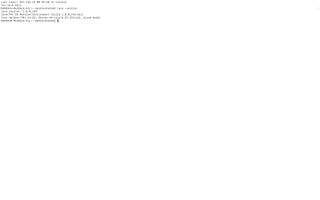

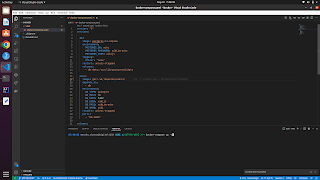
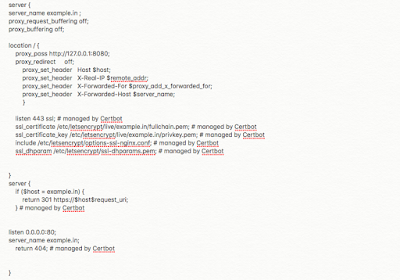
Comments
Post a Comment
Please give us your valuable feedback